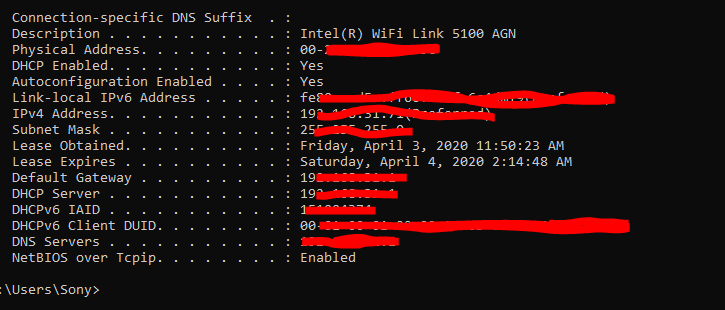Every Single device connected to your home network has a unique MAC address. If your computer has multiple network adapters (for example, an Ethernet adapter and a wireless adapter), each adapter has its own MAC address
You can block (blacklist) or allow (whitelist) service to a selected device if you recognize its MAC address
To find your device’s MAC address:
Windows : ( '10' , '8' , '7' )
Step 1 : Open Windows Start or press the Windows key
Step 2 : In the search box, search - cmd
Step 3 : Press the Enter key & open command window displays
Step 4 : Write : ipconfig /all in command window and press Enter
Step 5 : A physical address displays for each adapter. The physical address is your device MAC address - 00-00-00-00-00-0C